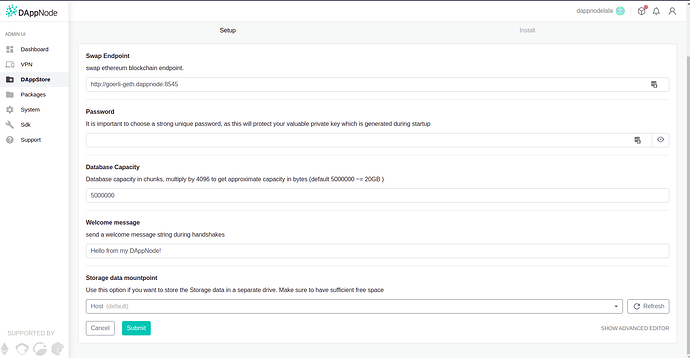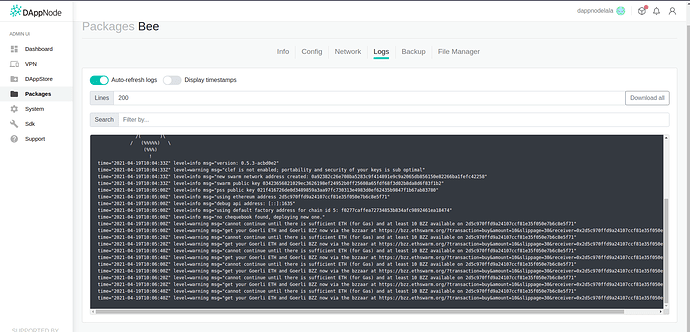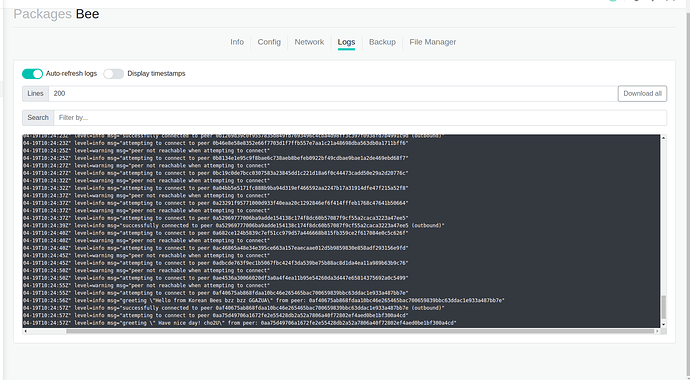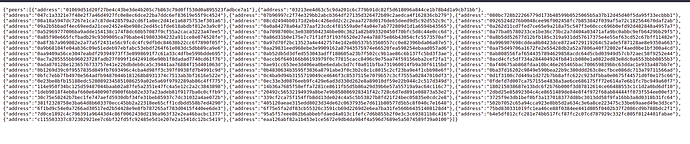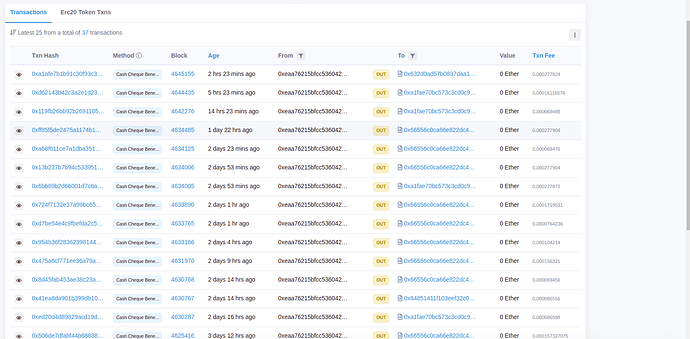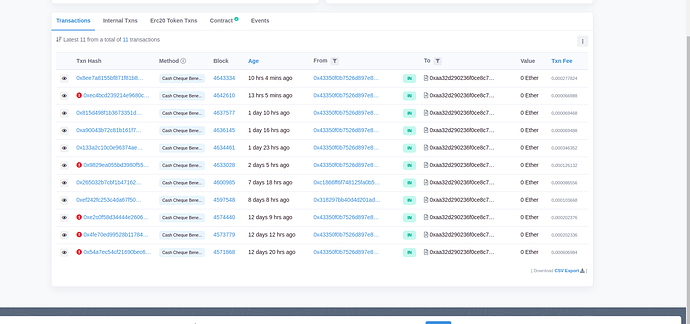Prerequisites
- You need to have installed the goerli eth package.
- Access to the CLI of your DAppNode
1. Package Installation
Like the other packages in DAppNode, you have to go to the DAppStore, look for the bee package and click on it.
Click on the install button and you will see this wizard:
- Password: Define a strong password, this password is used for generating your private key.
- Database Capacity: Define how much disk you want to offer.
After filling the fields required, click on submit. Then the installation should begin.
2. Set up Bee Package
Go to Packages > Logs > you will see this messages:
You will have this message but with another address:
level=warning msg="cannot continue until there is sufficient ETH (for Gas) and at least 10 BZZ available on 2d5c970ffd9a24107ccf81e35f050e7b6c8e5f71""
Copy the address, in this instance, it would be:
2d5c970ffd9a24107ccf81e35f050e7b6c8e5f71
We have to claim to the goerli faucet to have some tokens. I recommend going to the bee discord(Swarm or his doc https://docs.ethswarm.org/docs/community/community ) and go to the Faucet-request:
To get goerli you have to use the word sprinkle and add “0x” at the beginning of the eth address in the bee discord on the faucet-request channel:
sprinkle 0x2d5c970ffd9a24107ccf81e35f050e7b6c8e5f71 (in this example)
Then, you will see in the bee logs something different, your node is looking for peers.
3. Cashout configuration
Now, our node is installed but we have set up how to do the cashouts. Why is this necessary?
In a simple way, our bee node will do 2 things, share disk space and request space disk. When our node shares a space disk, the node which is requesting this space will “pay” you with cheques, to receive the token of these cheques you need to do the cash out of them. At this point, we will set up this process to be automatic.
The next information was collected from https://docs.ethswarm.org/docs/advanced/swap.
We have to access the CLI of our DAppNode (remember you can access via ssh or plugging a keyboard and a screen)
Once we are in the terminal, we create a folder to store these files:
mkdir bee-files
Go into:
cd bee-files
Download the script to do cashouts:
wget -O cashout.sh https://gist.github.com/ralph-pichler/3b5ccd7a5c5cd0500e6428752b37e975
Make the file executable:
chmod +x cashout.sh
We have to modify this file because we are dappnode:
nano cashout.sh
Modify the second line(http://localhost:1635):
We change that value for the IP container of your bee node, you obtain this data in dappnode UI Packages > Bee > Network > Container IP: 172.33.0.4 (in my case, it is this value, you have to look for yours)
We have to change the MIN_AMOUNT value to MIN_AMOUNT=1000
The result should be:
If you are not using this test editor, some basic stuff:
- You have to use arrows to move
- To paste text, CTRL + SHIFT + P
- To save the changes: CTRL + SHIFT + O (letter o), then press the intro button.
- To exit: CTRL + SHIFT +X
We execute the script, to check if some error appears:
./cashout.sh
It’s probably you don’t see anything, and that OK (it can bee it too soon and you don’t cheques yet)
The next step is to program this script to be executed automatically:
crontab -e
If they ask us, we select nano editor, we type the number associated.
In the end of the file, we add this line:
*/30 * * * * /home/dappnode/bee-files/cashout.sh cashout-all >> /home/dappnode/bee-files/cashout.log 2>&1
We save the changes and exit.
4. Check if our node is working
Firstly, we should check if our node is connected to other peers, we can check it out:
http://bee.dappnode:1635/peers
These peers should increase. After a while you will see something like this:
To get the goerli bee address: http://bee.dappnode:1635/addresses
After a while, you should be able to see something like this in the goerli scan.
If you search for your goerli ethereum address(you will see your OUT transactions):
To obtain the chequebook address: http://bee.dappnode:1635/chequebook/address
If you search for your chequebook address (you will see your IN transactions):